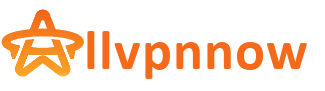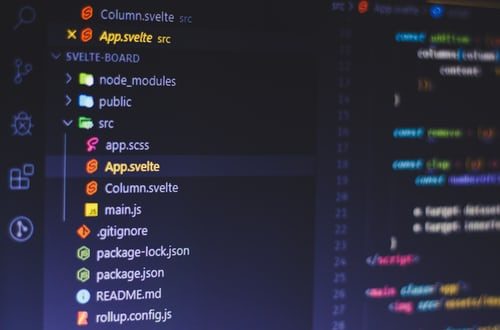Most times most users encounter roadblocks during the installation of Discord application, you may also see a Discord fatal JavaScript error. The article will provide all the essential information for getting rid of the problems that hinder your installation and usage of Discord. Without wasting time, let’s get to it.
Essential theoretical information
Discord is an application that was created to provide voice, video and chat connection for the users. It has gained its popularity mainly due to the community of gamers. It can be perfect choice for you if you want to find a partner for a game, make new friends, or share ideas. The program is free and can be downloaded from the official website. Despite its functionality and quality of the services, some issues can occur, one of the main errors can appear during the installation.
The possible roots of Java fatal error of Discord
The main issues that can cause the error and can be fixed by an ordinary user include:
- The faulty services of antivirus application that block some vital functions and processes of Discord app.
- The malfunction of the particular essential file of the program itself.
Short guide on how to solve the described above error
Follow the steps and tips to get rid of the error for the last time:
- Get rid of all the cache and setup/updates file of the application
As any progema, Discord has folders that store some useless files temporarily. Sometimes, the excessive amount of them may cause undesirable issues. Essential steps on deleting them include:
- Launch the main Windows menu and open up the main folder of the hard disk;
- Locate the folder of the application with data and remove it to the trash bin;
- Open up the folder with local data of the apps;
- Find the folder of the application again and remove it;
- Download and install the application from official website again.
This method is the easiest and usually the most convenient one.
- Track the activity of your antivirus program
Even though Discord is not a malicious software, some third-party antivirus applications can identify its activity as potentially dangerous and block some of them. Anti-virus bypass is an easy fix. You can do this by disabling the antivirus or by including the application to the list of exceptions.
- Remove the app from PC and install it again
This should be your last option, try reinstalling Discord on your system. Sometimes it may be the last resort for the solution of the problem.
Conclusion
The most common problem that occurs during the installation of Discord can have multiple possible roots, and the article describes the most obvious and common ones. If you encounter any problem with Discord these are your go-to steps.